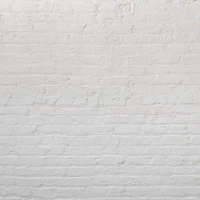Are you experiencing problems with your Tesla wireless charger? It’s becoming increasingly common for Tesla owners to rely on the convenience of wireless charging for their smartphones and devices. However, like any technological gadget, it may encounter issues from time to time. If your Tesla wireless charger is not working, you’re probably looking for a quick and effective solution. Look no further! This troubleshooting guide will walk you through various steps to get your charger back in action.
Understand Your Tesla Wireless Charger
Before diving into troubleshooting steps, it’s important to understand how Tesla’s wireless charging system works. Tesla vehicles offer a cutting-edge wireless charging feature that allows you to power up your devices without the hassle of cords. This system uses induction charging technology, which transmits power from the charger to your device through an electromagnetic field.
Features of Tesla Wireless Chargers:
- Inductive charging technology: Just place your device on the charging pad and it begins to charge.
- Compatibility with Qi-enabled devices: Most modern smartphones that support wireless charging will work seamlessly.
- Built-in to the vehicle: This charger is designed to fit perfectly in the center console of your Tesla.
Troubleshooting Common Wireless Charging Issues
When you notice that your Tesla wireless charger is not working properly, it could be due to several reasons. Here’s how to systematically troubleshoot the problem.
Ensure Device Compatibility
- Check if your smartphone is Qi-enabled or if it requires a special adapter to support wireless charging.
- Make sure your device’s case isn’t too thick or composed of materials that obstruct wireless charging.
Inspect the Charger’s Placement
- Reposition your device on the charging pad, ensuring it aligns with the charging coils.
- Remove any objects that might be interfering with the connection between the device and the charging pad.
Examine Power Connection
- Verify that the wireless charger is properly connected to the USB port in your Tesla.
- Try using a different USB port or a different USB cable to rule out connection issues.
Diagnose Software Glitches
Sometimes, a software glitch can cause the wireless charger to malfunction. Here’s what to do:
Restart the Charging Dock
- Power off the charging dock and wait a few seconds before turning it back on.
- For an integrated Tesla charging pad, you may need to restart the vehicle’s infotainment system.
Check for Firmware Updates
- Ensure your vehicle’s software is up to date, as Tesla often releases updates that can resolve charging issues.
Reset Your Smartphone’s Wireless Charging
- Turn off your device’s wireless charging feature and then re-enable it.
- Restart your smartphone to refresh its software.
Address Environmental Factors
Investigate Temperature Effects
- Extreme heat or cold can affect the performance of wireless charging. Ensure your Tesla’s interior temperature isn’t impairing the charger’s function.
- Allow your device and the charger to acclimate to a moderate temperature before attempting to charge again.
Manage Battery Optimization Settings
- Modern devices have settings that can limit charging speed or disable wireless charging when the battery is heated. Check your phone’s settings to make sure these aren’t causing the problem.
Evaluate Hardware Issues
Check the Charging Pad
- Inspect the physical condition of the charging pad. Surface damage could affect its functionality.
- Ensure that the charging coils within the pad are not damaged or misaligned.
Investigate Device’s Charging Port and Hardware
- Examine your smartphone’s charging port for any dirt or debris which may impact charging capability.
- Make sure your phone’s wireless charging hardware is intact and functioning properly.
Seeking Professional Help
If none of the troubleshooting steps resolve the issue, it may be time to get professional assistance.
Contact Tesla Support
- Reach out to Tesla customer support for guidance on diagnosing and repairing the wireless charger.
- Schedule a service visit if required.
Look into Warranty Coverage
- Check if the wireless charging feature is covered under your Tesla’s warranty.
- Review the terms of the warranty to see if it applies to your situation.
Preventing Future Wireless Charging Issues
To minimize the chances of facing trouble with your Tesla wireless charger again, consider these preventive measures.
Regularly Clean Your Charging Pad
- Keep the charging surface clean and free of any obstructions.
- Wipe down the charging pad with a soft, dry cloth occasionally.
Use Quality Accessories
- If you’re using an external wireless charging pad, opt for accessories from reputable manufacturers.
- Avoid using third-party USB cables or adapters that might not meet Tesla’s specifications.
Monitor Software Health
- Keep an eye out for new software updates from Tesla and apply them promptly.
In Summary
Dealing with a Tesla wireless charger not working can be frustrating, but with the right troubleshooting steps, you can often resolve the issue on your own. Remember to verify device compatibility, inspect the charging pad’s placement, and ensure your Tesla’s software is up to date. If after going through this troubleshooting guide you still face issues, do not hesitate to contact Tesla for professional assistance. By following these instructions and maintaining your charger properly, you’ll maximize the lifespan and effectiveness of your Tesla wireless charging system and stay connected on the go.